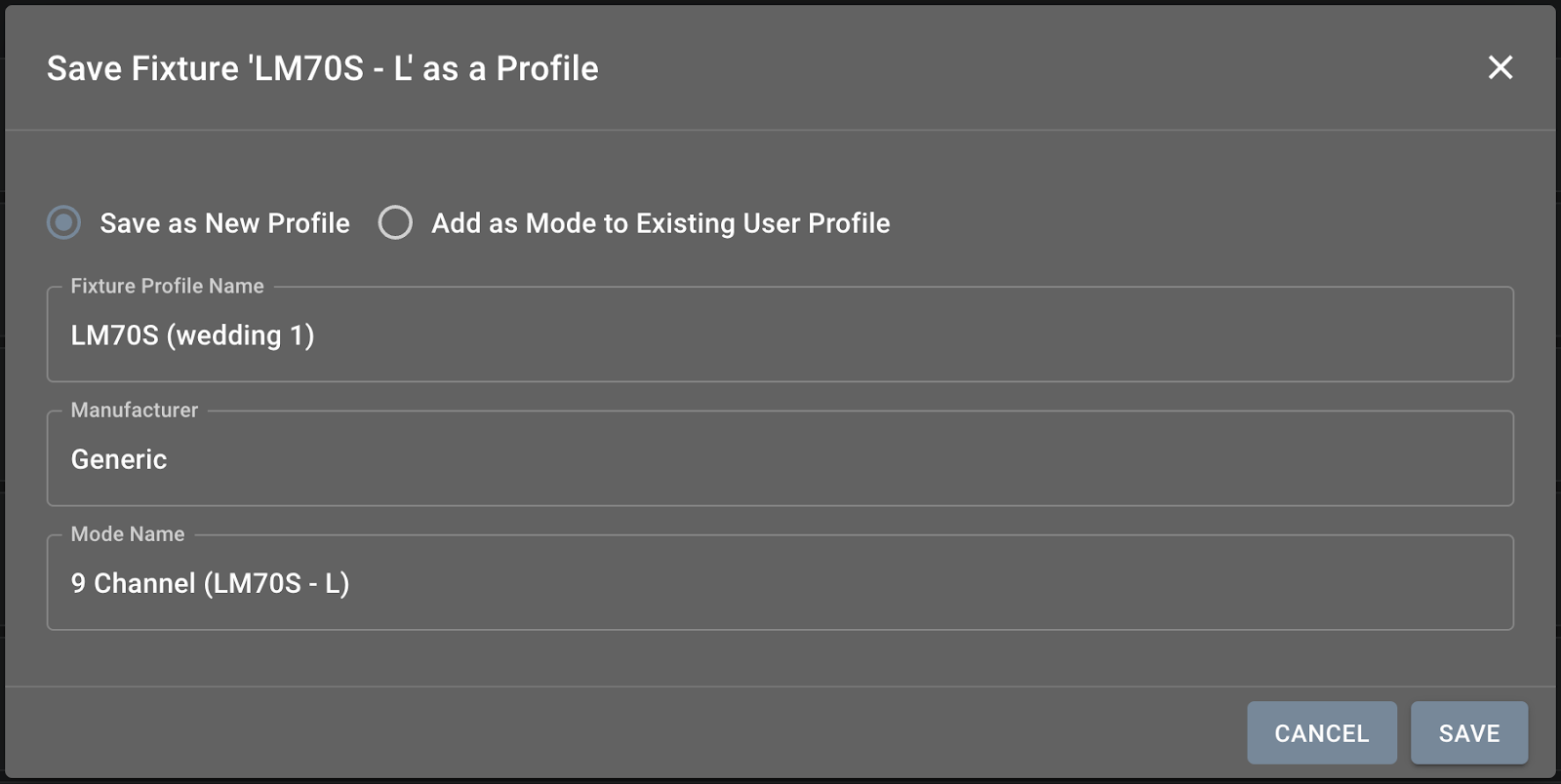Setting up the Patcher correctly is critical to the success of your light show and is typically the first step in getting your stage prepared.
The Patcher allows you to do the following:
Add fixture modes from the fixture profile library to the stage
Specify the address of each fixture
View a list of fixtures on the stage and the address ranges in the DMX universe that each fixture occupies
Drill down into any channels of your fixture to make edits or set static values
Duplicate/delete fixtures from your stage
Enable/disable and solo any fixture(s)
Set the fixture group of each fixture
Adding Fixtures To A Stage
NOTE: Before adding fixtures go over to ‘Live Control’ on the ‘Show’ page and select the Maestro - Still pattern with a solid color palette such as Orange. This will ensure your fixtures light up when they get added to the stage.
Click ‘+ ADD FIXTURE’ to add a fixture to the stage.
Choose “Load from Profile” (a fixture from the profile library) or “Custom Stage Fixture” (on-the-spot creation of a fixture)
Assign your fixture to a fixture group.
Set the starting address of the fixture
Specify any repeats
Click ‘Save’
NOTE: “Repeat Fixture Channels” allows you to add multiples of the same fixture to the patcher. This can be useful if for example, you have 10 of the same mover fixture and you want them all to have the same offset and width or static values on a particular channel. Keep in mind that any fixtures in the repeated set will not be able to be placed individually in the layout; they will all be treated as a single fixture.
Editing Individual Fixtures In The Patcher
Clicking on the 3-dot menu on any individual fixture provides various options:
Edit Fixture: name, address, fixture group, enable/disable
Duplicate/Delete fixture
Save as Profile & Replace from Profile
Clicking on the arrow located on the fixture's left side allows users to edit the fixture in the same way as the fixture profile page, allowing the specific fixture to deviate from the fixture profile if so desired.
Save as Profile & Replace from Profile
NOTE: “Replace from Profile" will remove any snapshots created for this fixture. "Save as Profile" will not back up those snapshots to the fixture profile. If you would like to back up your snapshots use the "Download Stage" option at the top to back up the stage.
‘Save as Profile’ allows you to make any edits to the fixture within the patcher and save those in a profile in your fixture profile library.
You have the option to save the specific fixture in the patcher either to a new profile or add it as a new channel mode to an existing profile.
Was this article helpful?
That’s Great!
Thank you for your feedback
Sorry! We couldn't be helpful
Thank you for your feedback
Feedback sent
We appreciate your effort and will try to fix the article